|
|
|
FSFlyingSchool Pilot
       
Group: Forum Members
Last Login: Wednesday, January 13, 2021 1:15:35 PM
Posts: 2,
Visits: 12
|
|
Hi!
I really need help running FS Instant Approach 2021. I've tried everything so far and still can't make anything work, all of the options appear greyed out like this:
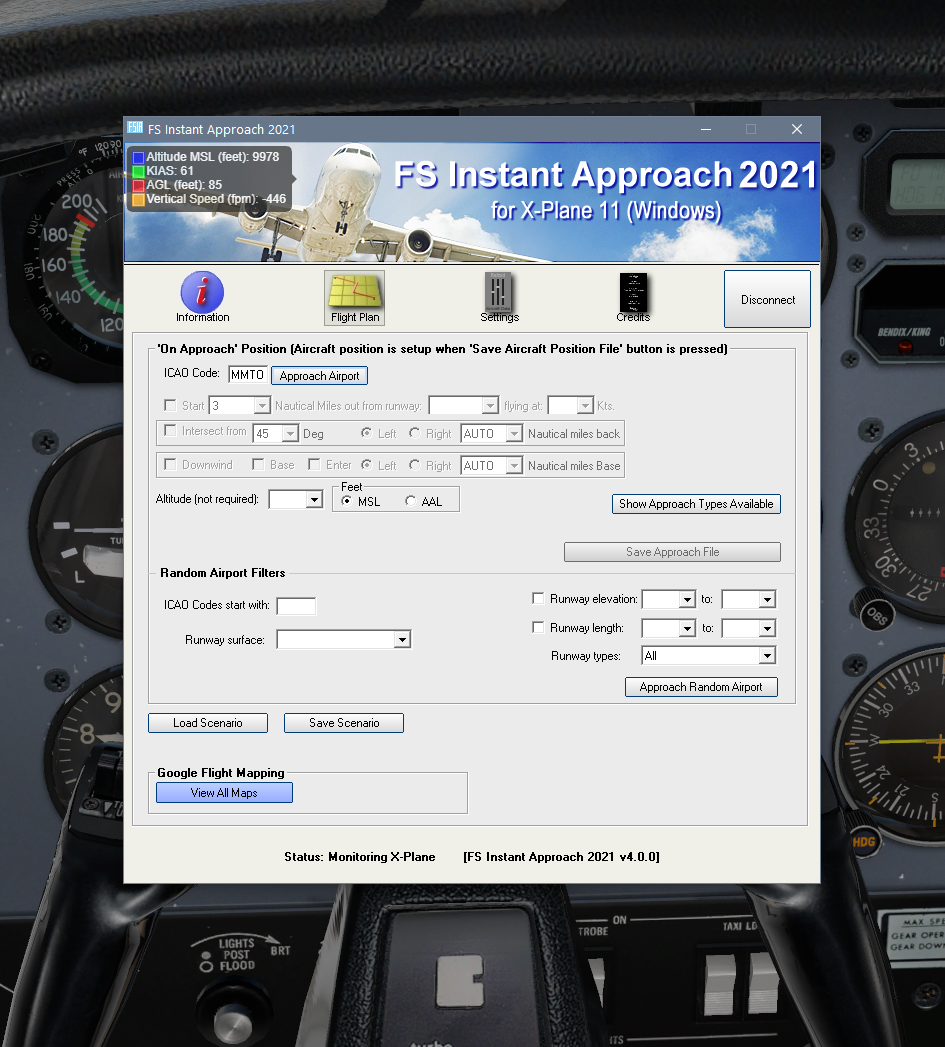
I've generated the runways file, I have everything installed and in order. I don't know what changed because I have been able to use this program before but now, I just can't do anything with it!
Any help with this will be appreciated.
Cheers!
|
|
|
|
|

FSFlyingSchool Developer
       
Group: Administrators
Last Login: Wednesday, January 01, 2025 3:02:52 AM
Posts: 5,065,
Visits: 9,201
|
|
Hi ESMP:
Glad to help.
Good news - the screen shot shows you are connected - it all looks correct - you just need to press the Approach Airport button the set the airport and then the other buttons and options will become available. 
If no airport data appears when you press the Approach Airport button then there is something wrong with the data for that airport. Please report that back to me.
And... (if you had that problem) please try a different, large airport in a different continent which is not add-on scenery and let me know what occurs.
For the reference of all folks who may read this - here are the full directions...
- Launch X-Plane 11.
- Create or select a flight in X-Plane 11.
- Get that plane ready to fly, either in mid-air or on the ground. Get yourself at the controls of the
plane with the engines running - ready to fly. Leave X-Plane running.
- Return to Windows Desktop (using Alt TAB or whichever method you prefer) and launch the FS
Instant Approach 2021 program.
- To set up an instant approach, click the [Flight Plan] button, press connect, enter your airport, click the [Approach
Airport] button, chose your runway etc and then click the [Save Approach File] button to create the
approach file.
- Return to X-Plane 11 (using Alt TAB or whichever method you prefer).
- Press Ctrl Shift C to open the 'Position Aircraft' Control Panel within X-Plane.
- Press Ctrl Shift Q to quick load the approach file you created into the Position Aircraft plugin.
- Press Ctrl Shift P to position the aircraft ready to fly the approach you just created with FS Instant
Approach.
- If for any reason the Ctrl Shift shortcuts do not function on your PC simply open the Position Aircraft Control Panel from the Plugins menu of X-Plane and press
Quick Load
then
Position
Enjoy your flight with FS Instant Approach 2021! 
- TIP: If you want to fly an approach at a location which is a considerable distance from the aircraft's
present location, you may notice that occasionally, when you press Ctrl Shift P to position the
aircraft that it is instead positioned on the ground at the nearest runway or in an undesirable
attitude. If this occurs, simply press Ctrl Shift P again and the aircraft will be positioned in the air
ready to fly the approach.
- That's the Quick Start ... but you really should read this too… There are several new features you will want to understand. Read more about these features in
detail in the manual.
Jeff Preston ('Squadron Leader') - FSFlyingSchool Publisher & Lead Developer
FSFlyingSchool 2023 for Microsoft Flight Simulator
FSFlyingSchool 2023 for X-Plane 12 & 11
FS Instant Approach 2023 for X-Plane 12 & 11 (Windows)
FSFlyingSchool PRO 2020 Prepar3D v 5
FSFlyingSchool PRO 2019 FSX, FSX-SE, FS2004
FSFlyingSchool USA for Microsoft Flight Simulator
FS Instant Approach 2019 for X-Plane 11 (Mac)
FS Instant Approach for Microsoft Flight Simulator
FS Instant Help for FSX, FS2004
Winner of 5 consecutive PC Pilot Magazine 'Classic Product' Awards
Fly like the Pros with X-Plane, Flight Simulator and Prepar3D!
If you wish to unsubscribe simply reply to email with the word UNSUBSCRIBE in the SUBJECT line.
|
|
|
|
|
FSFlyingSchool Pilot
       
Group: Forum Members
Last Login: Wednesday, January 13, 2021 1:15:35 PM
Posts: 2,
Visits: 12
|
|
EDIT 2:
Ok, so I've been doing some testing and here's a couple of things I found:
1. The problem apparently doesn't lie in the runway generation process but in the reading of the file because I changed everything to English, created the runways, everything ran just fine, then switched back to Japanese without regenerating the files, and the issue reappeared.
2. Changing the system's region alone doesn't seem to help or be causing the problem for that matter, it's the system's locale for non-unicode apps that does.
EDIT:
A-HA! That did the trick. I changed my locale and region back to English (United States), recreated runways and voila! I got it working again.
=======================
Hi SquadronLeader! And thanks for getting back to me so soon.
If no airport data appears when you press the Approach Airport button then there is something wrong with the data for that airport. Please report that back to me.
And... (if you had that problem) please try a different, large airport in a different continent which is not add-on scenery and let me know what occurs.
That's what I'm afraid... I keep clicking the approach airport and nothing happens, it looks like it's loading something but still nothing happens. I tried several airports, I've also tried the random airport option, but still nothing.
Now... this is a wild guess, but I have my PC locale and region set to Japan (for other gaming reasons). Perhaps this is affecting the runway generation process? Because I've seen some text encoding artifacts in other western apps before (one kanji here and there where certain characters should appear) that could be affecting the list generation. Could that be the reason it can't read the information correctly?
Thanks!!
|
|
|
|
|

FSFlyingSchool Developer
       
Group: Administrators
Last Login: Wednesday, January 01, 2025 3:02:52 AM
Posts: 5,065,
Visits: 9,201
|
|
Hi ESMP:
Excellent result and many thanks for all the information!
Have a great weekend of flights!
Jeff Preston ('Squadron Leader') - FSFlyingSchool Publisher & Lead Developer
FSFlyingSchool 2023 for Microsoft Flight Simulator
FSFlyingSchool 2023 for X-Plane 12 & 11
FS Instant Approach 2023 for X-Plane 12 & 11 (Windows)
FSFlyingSchool PRO 2020 Prepar3D v 5
FSFlyingSchool PRO 2019 FSX, FSX-SE, FS2004
FSFlyingSchool USA for Microsoft Flight Simulator
FS Instant Approach 2019 for X-Plane 11 (Mac)
FS Instant Approach for Microsoft Flight Simulator
FS Instant Help for FSX, FS2004
Winner of 5 consecutive PC Pilot Magazine 'Classic Product' Awards
Fly like the Pros with X-Plane, Flight Simulator and Prepar3D!
If you wish to unsubscribe simply reply to email with the word UNSUBSCRIBE in the SUBJECT line.
|
|
|
|