|
|
|

FSFlyingSchool Developer
       
Group: Administrators
Last Login: Wednesday, December 20, 2023 2:22:17 AM
Posts: 340,
Visits: 2,674
|
|
Step 1 - Validate the Position Aircraft plugin is installed
* Open X-Plane
* Open the "Plugins" menu
* Ensure you can see "Position Aircraft" listed under the "Plugins":
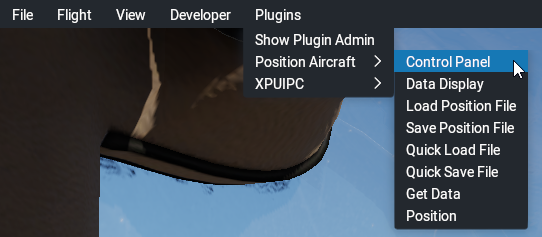
* If there is a Position Aircraft menu item then the plugin is installed correctly
.
Step 2 - Open the quick load file
* Click "Position Aircraft" on the plugins menu
* Click "Control Panel" on the menu
* In the dialog window click the "Quick Load" button and then click the "Position" button to re-locate the aircraft:
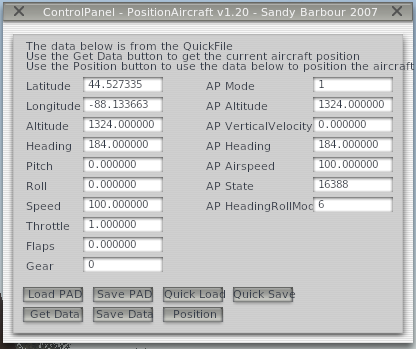
|
|
|
|